These are instructions on how to jailbreak your iPod Touch 5G on iOS 8.0 - 8.1 using Pangu for Windows.
Step One
Create an folder on your desktop and download the latest version of Pangu into the folder. If your download is a zip file then extract the archive into the same folder.
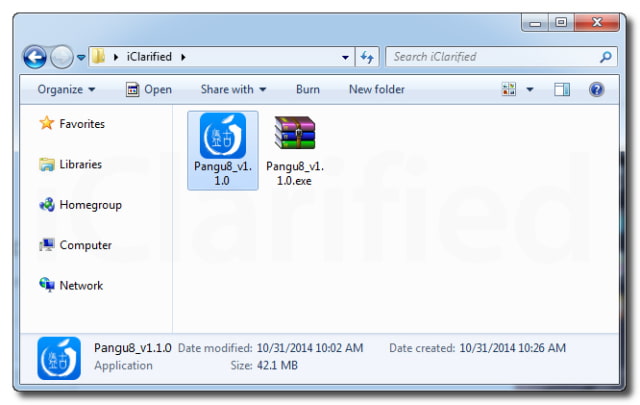
Step Two
Tap Settings from your Springboard then select Touch ID & Passcode. Turn Passcode Off if it is enabled.
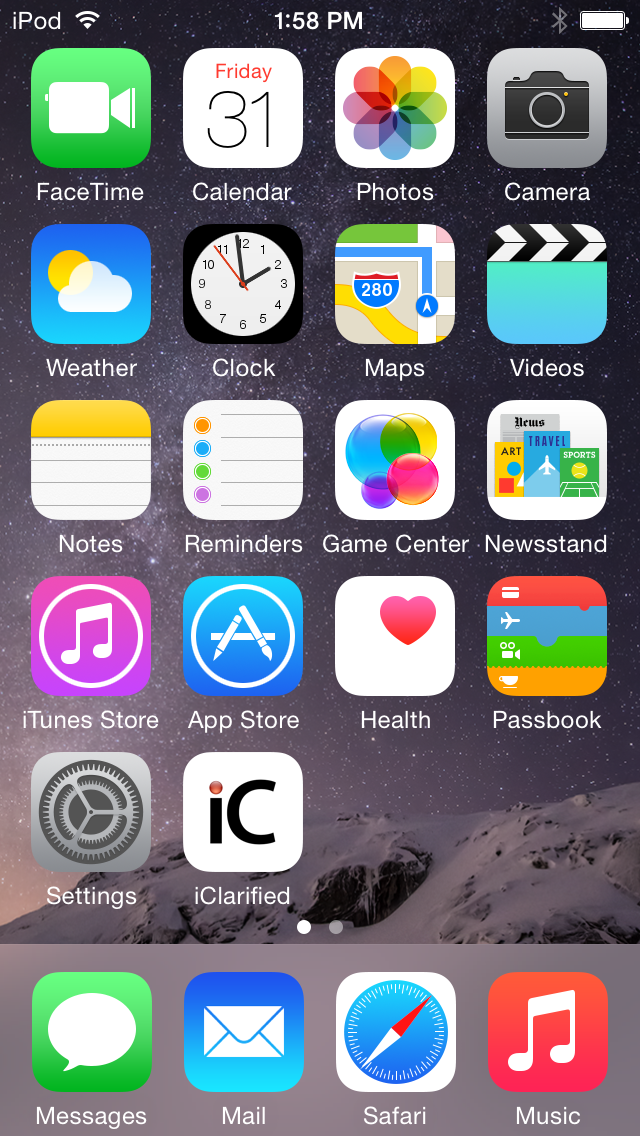
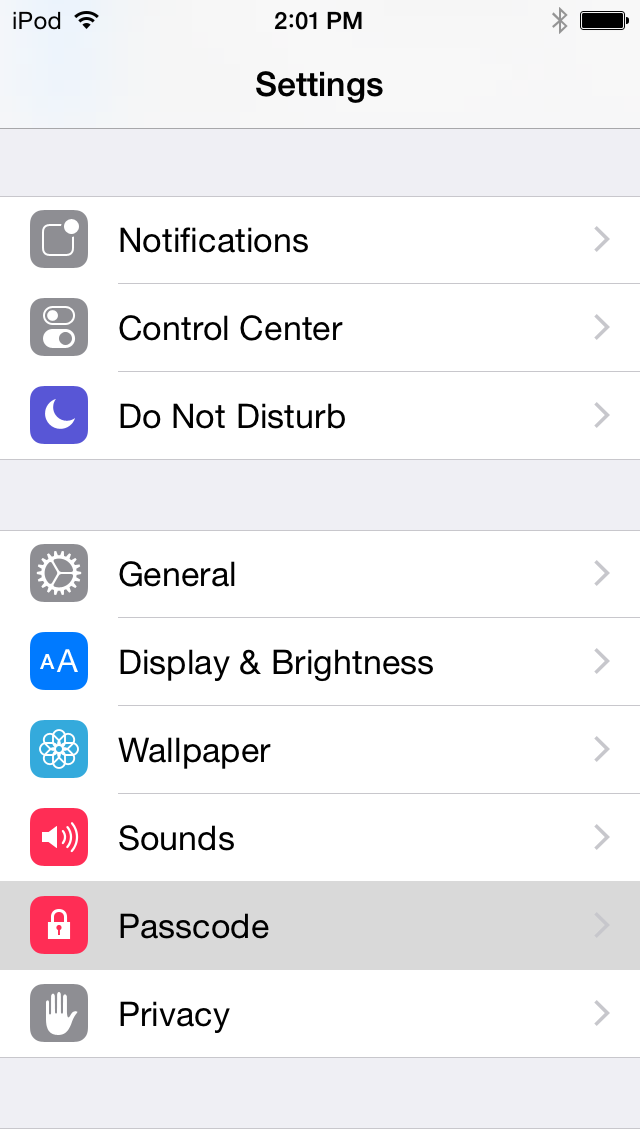
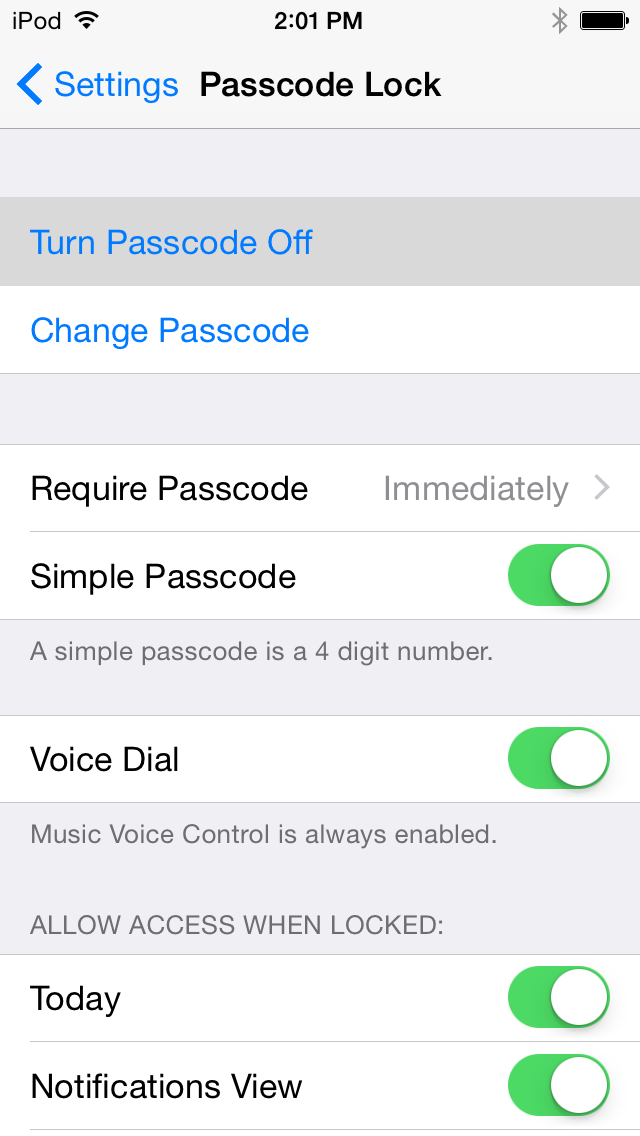
Step Three
Press the Settings button at the top left to return to the Settings menu. Choose iCloud from the Settings menu then select Find My iPod touch from the iCloud menu. Ensure the Find My iPod touch switch is the Off position.
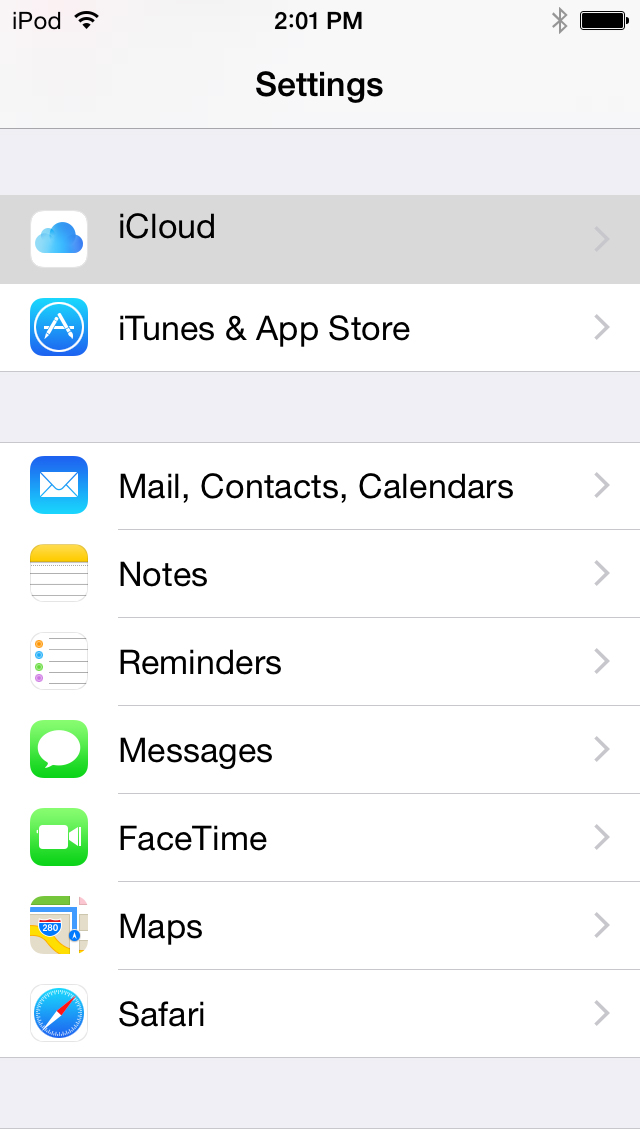
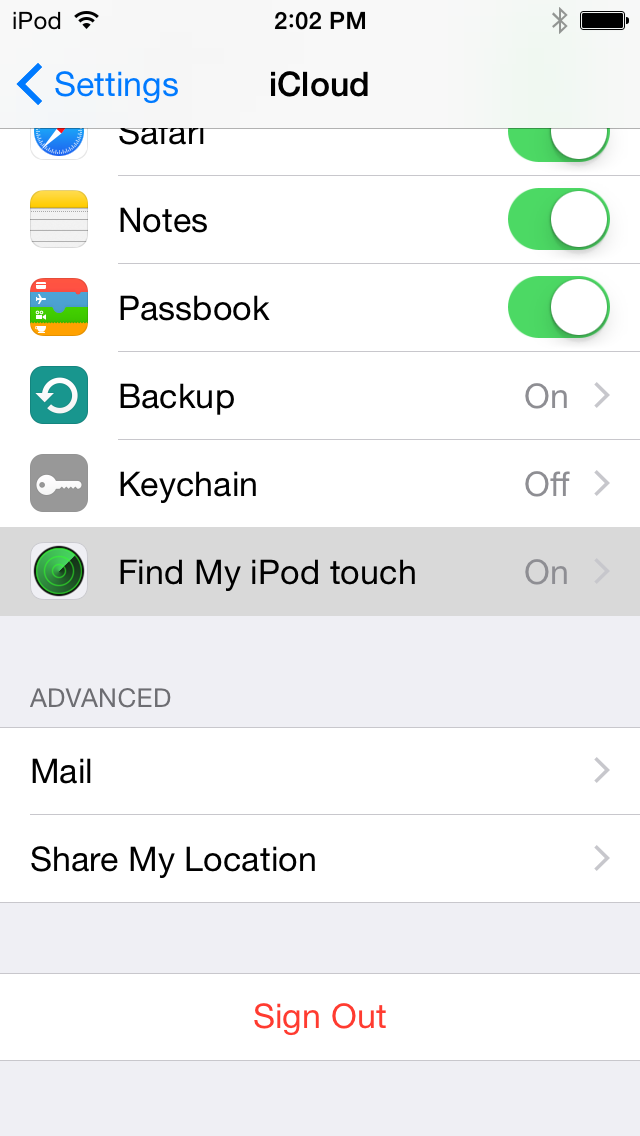
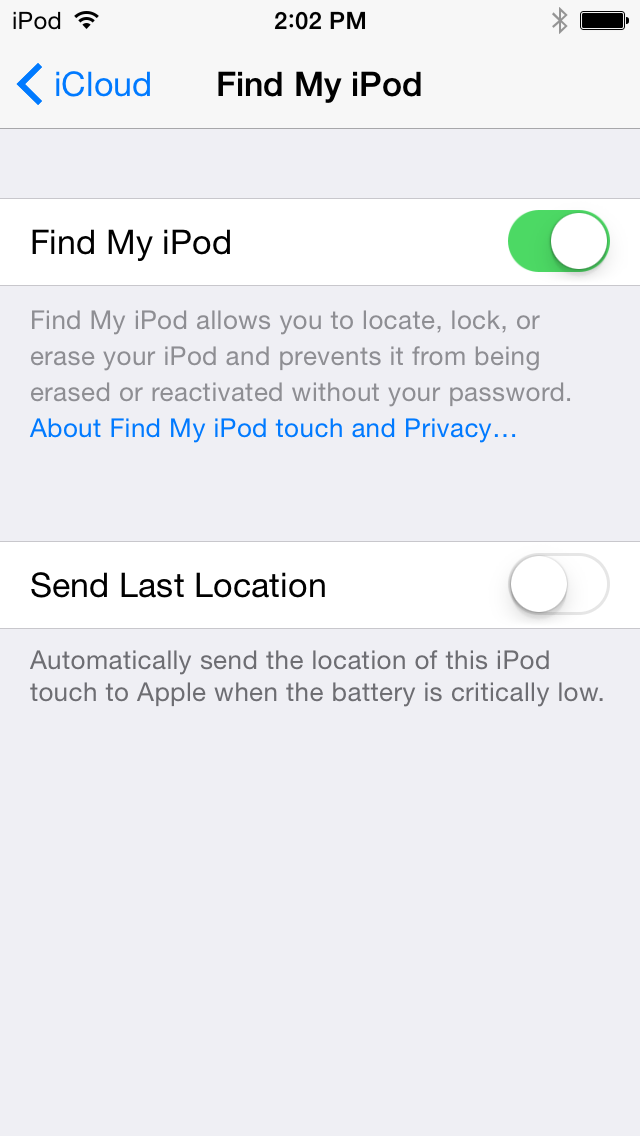
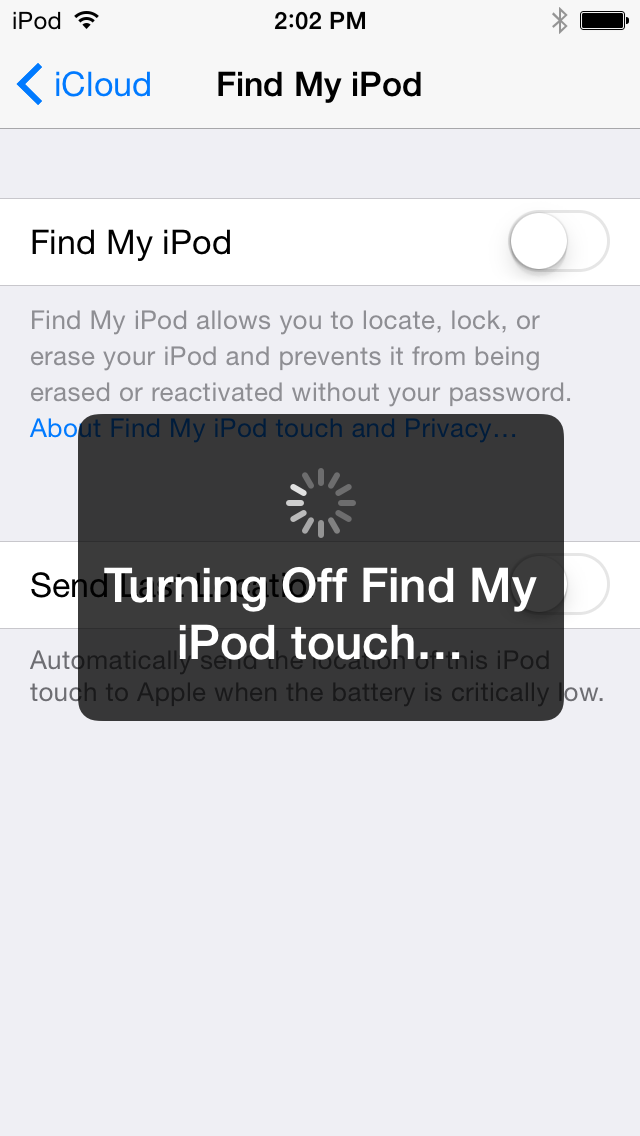
Step Four
Return to the Settings menu by tapping the iCloud then Settings buttons at the top left of the screen. Then enable Airplane Mode by tapping the Airplane Mode switch.
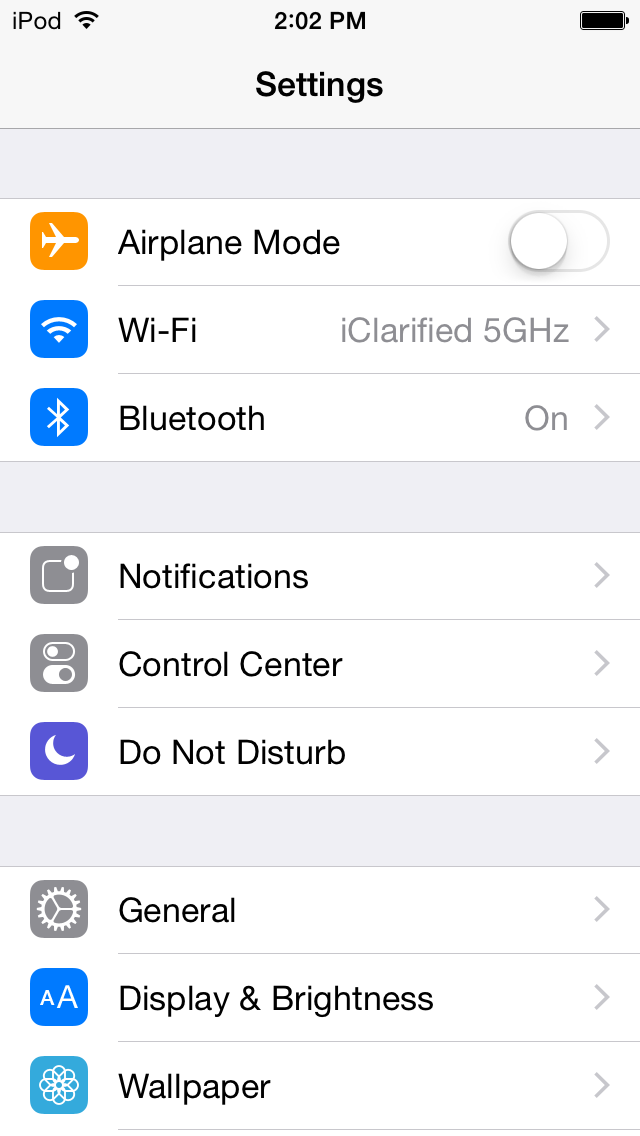
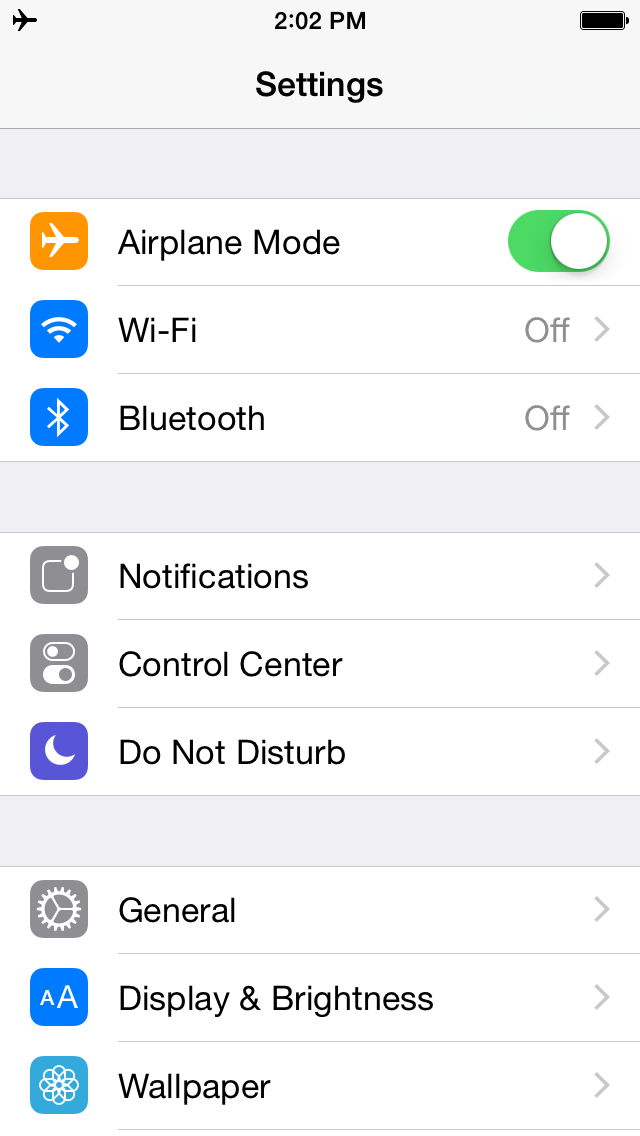
Step Five
Connect your iPod touch to the computer via a USB cable, launch iTunes, and perform a manual backup. It is very important that you remember to backup your device before continuing as you could lose your data if the jailbreak process does not complete successfully.
Step Six
Double click the Pangu executable from the iClarified folder on your desktop to launch the application.
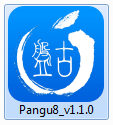
Step Seven
You will notice the device is detected by the software. Click the large Start Jailbreak button to begin your jailbreak.
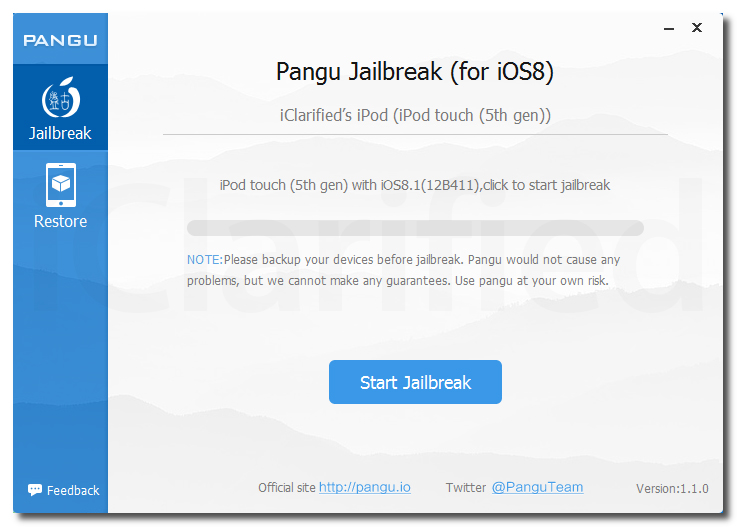
Step Eight
You will be prompted to confirm that you've backed up your device and that it's in Airplane Mode, click the Already Did button to continue.
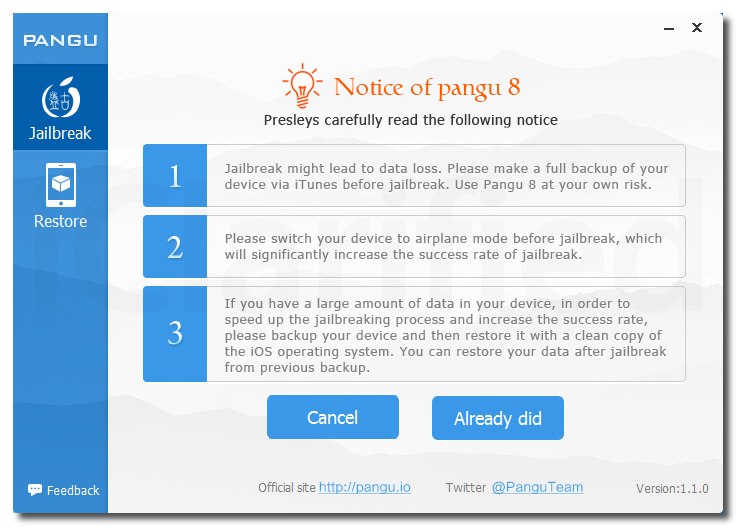
Step Nine
The Pangu app will now begin the jailbreak process.
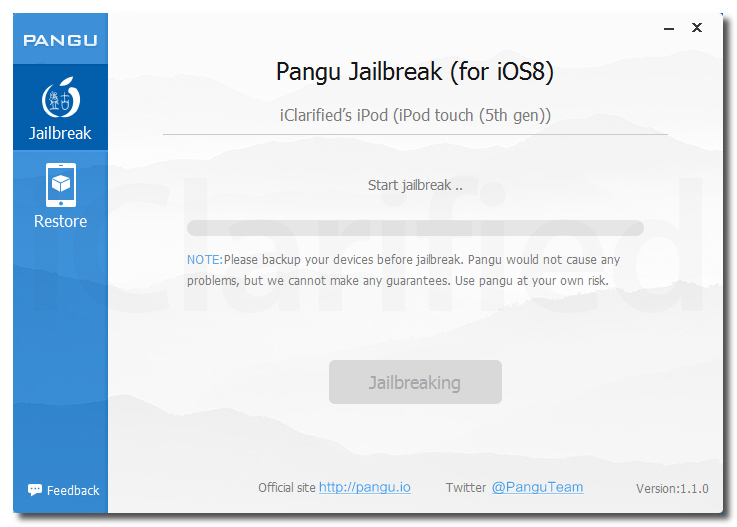
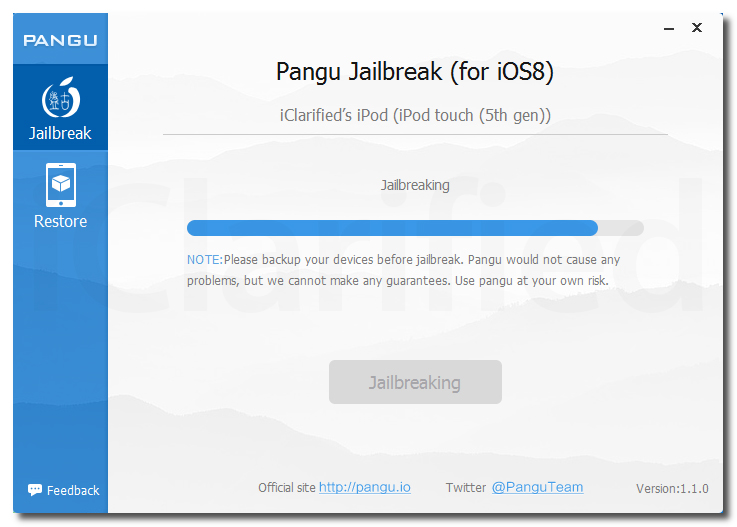
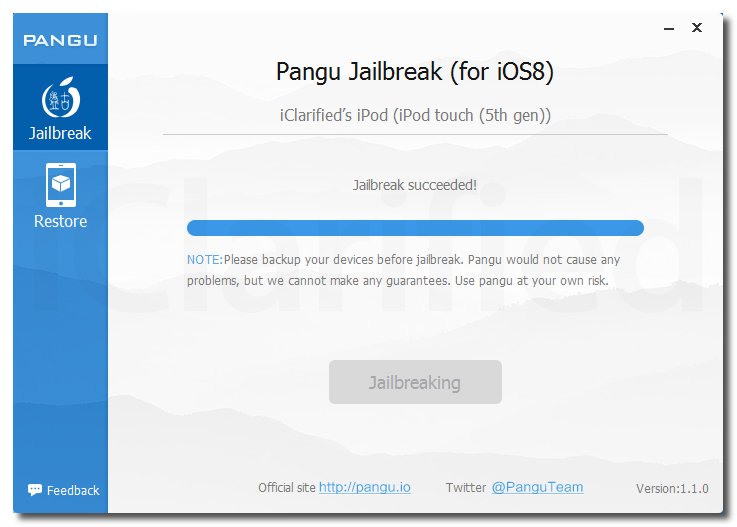
Step Ten
Once the jailbreak has completed successfully, your iPod will reboot and a Pangu app and Cydia app will appear on your Springboard. Congratulations, you're now jailbroken!
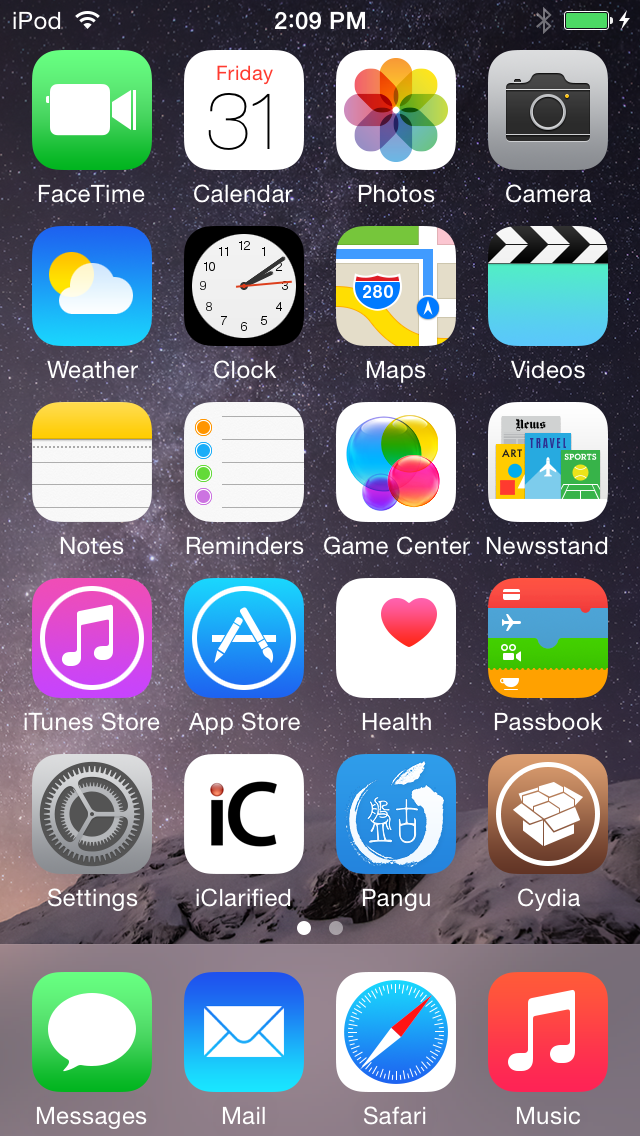
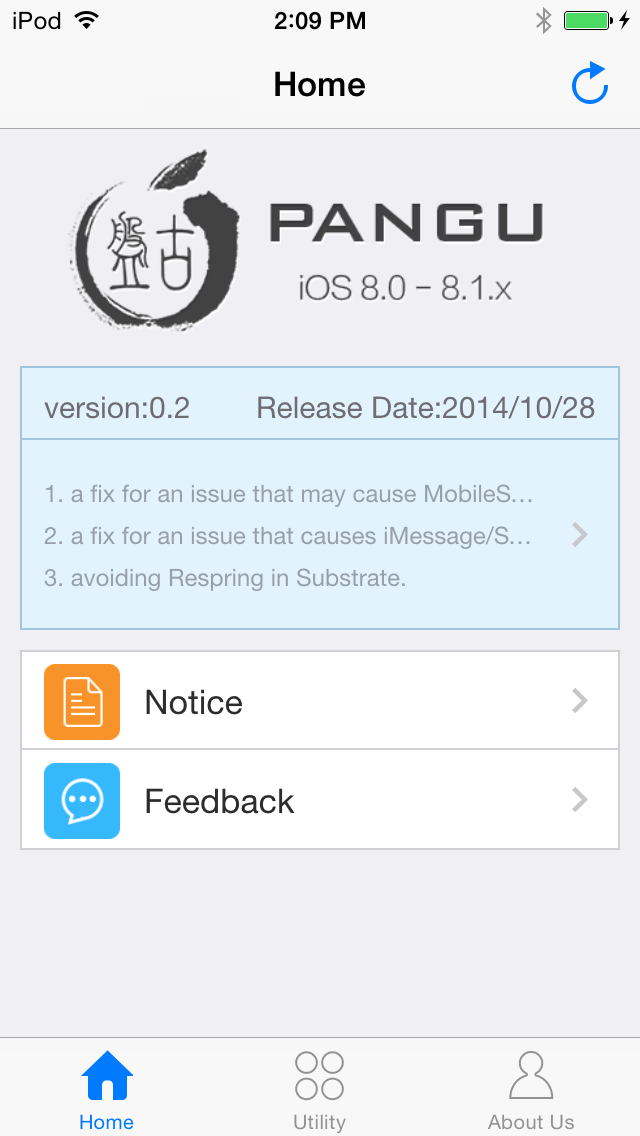
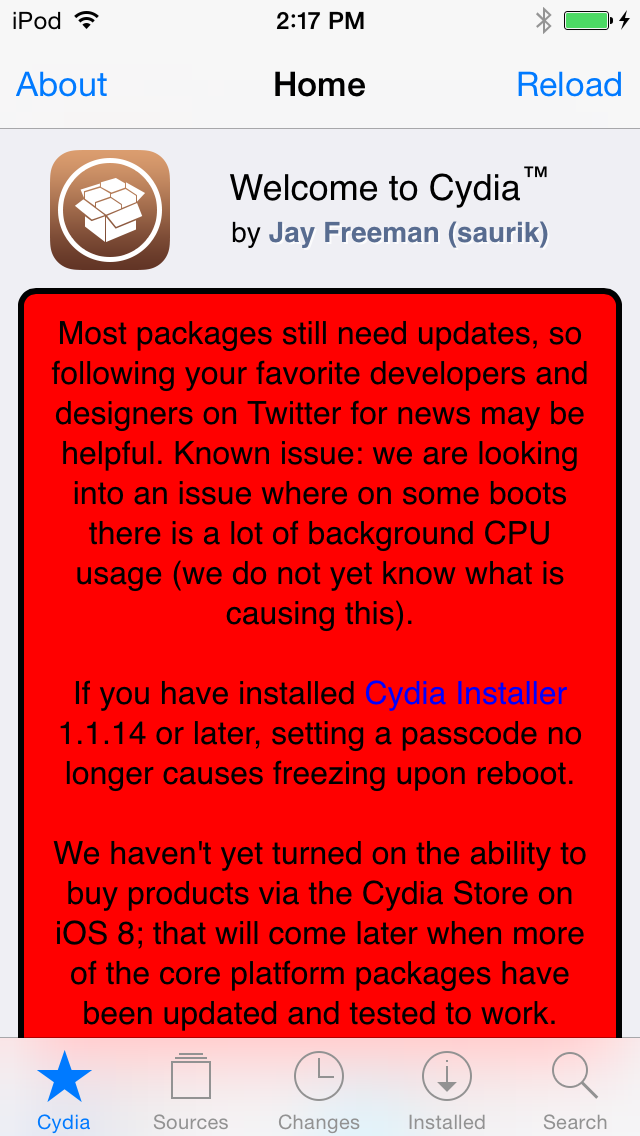
*A big thanks to the Pangu team and all the others who contributed to this jailbreak.
Step One
Create an folder on your desktop and download the latest version of Pangu into the folder. If your download is a zip file then extract the archive into the same folder.
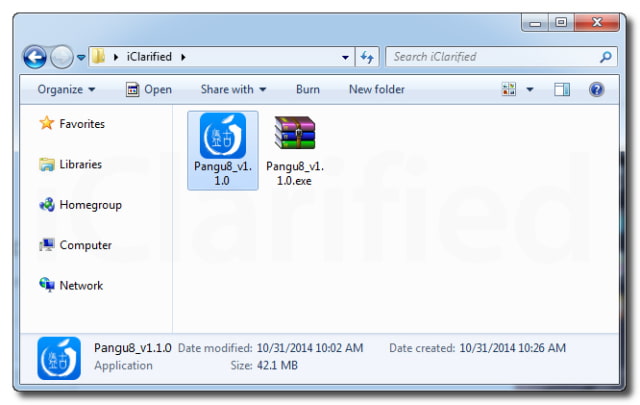
Step Two
Tap Settings from your Springboard then select Touch ID & Passcode. Turn Passcode Off if it is enabled.
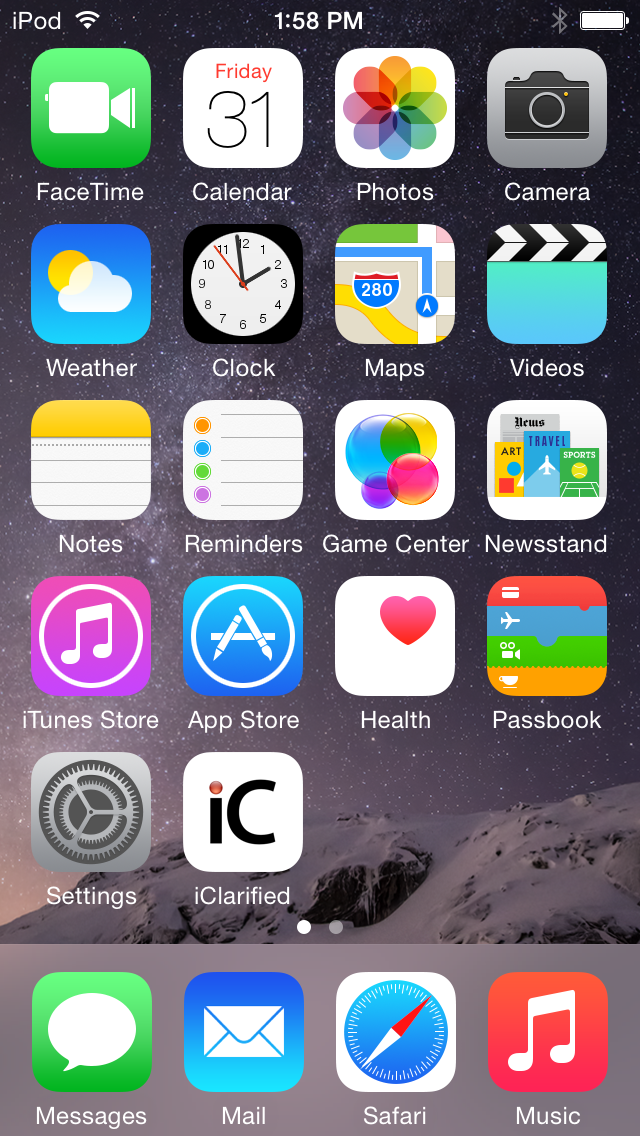
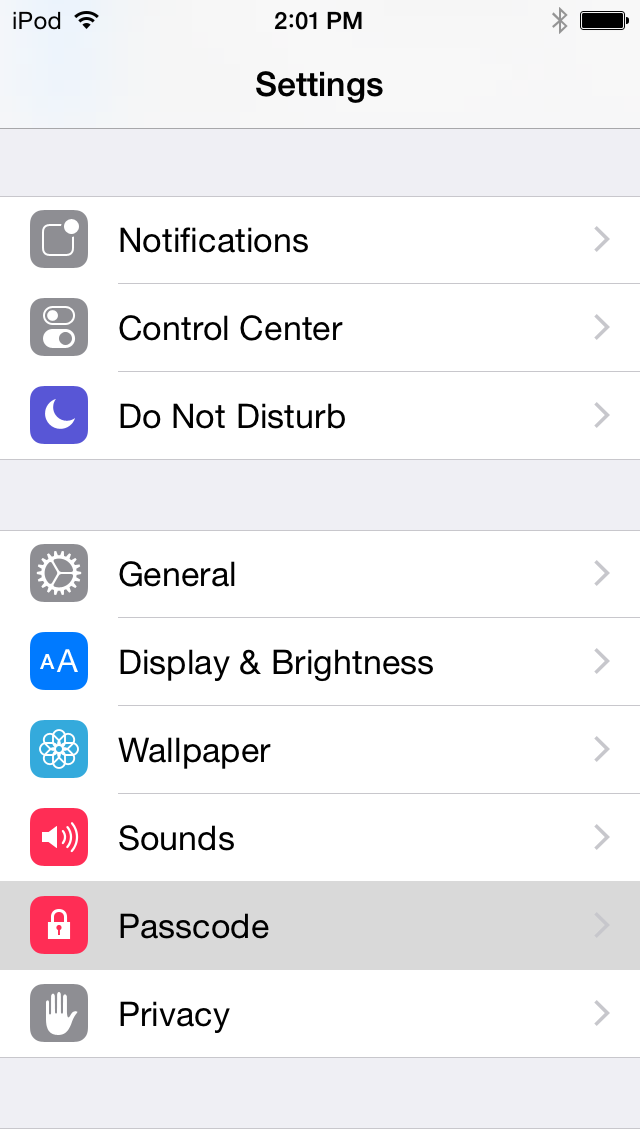
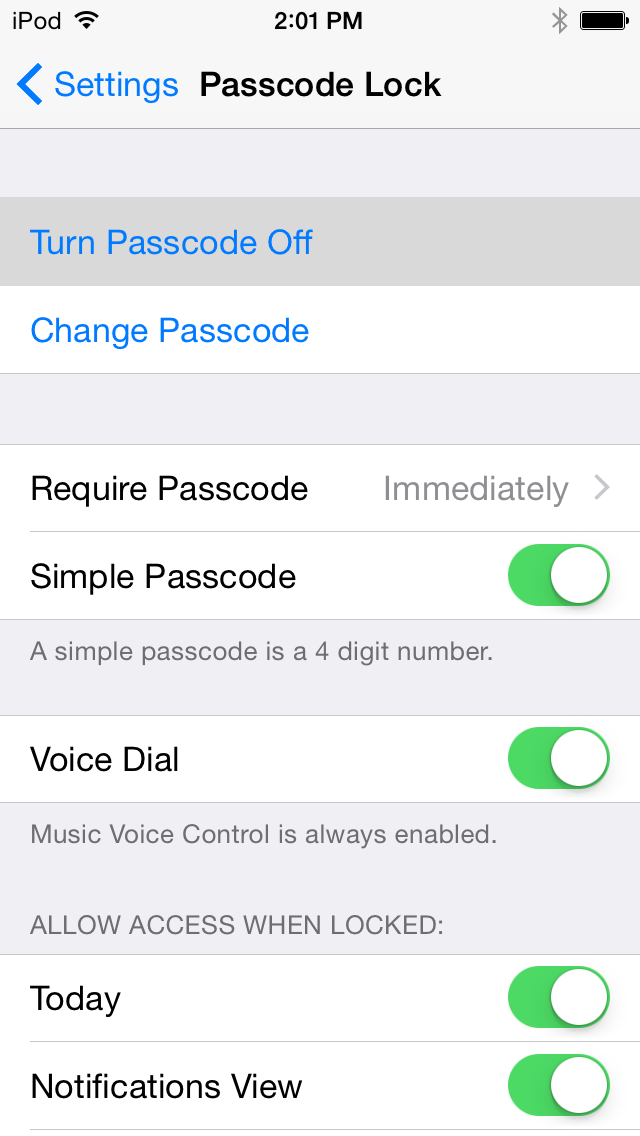
Step Three
Press the Settings button at the top left to return to the Settings menu. Choose iCloud from the Settings menu then select Find My iPod touch from the iCloud menu. Ensure the Find My iPod touch switch is the Off position.
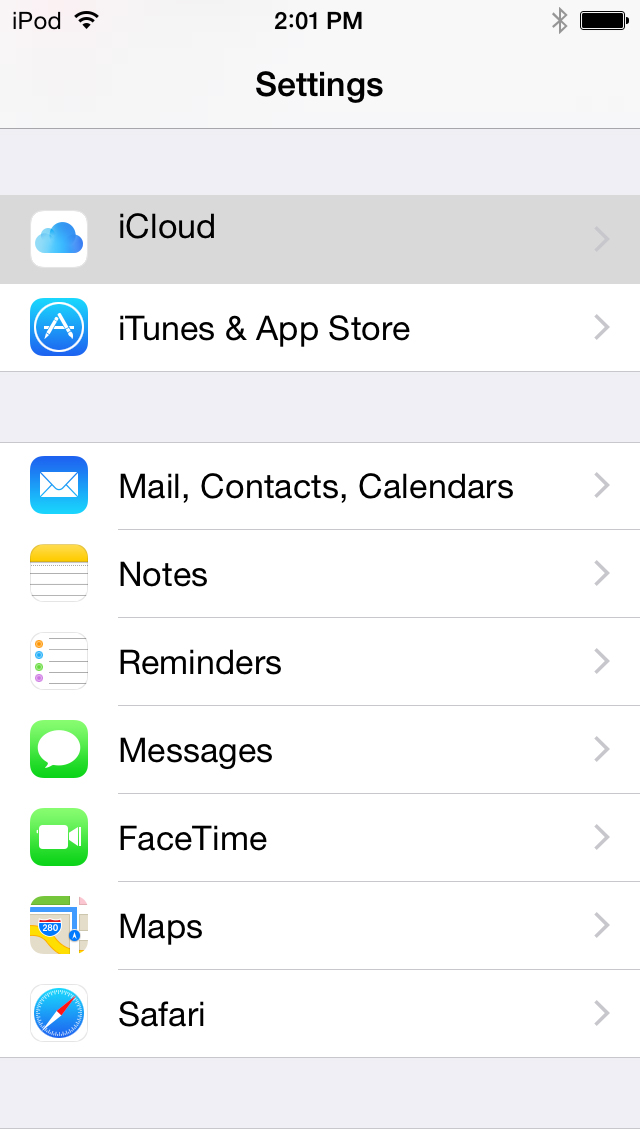
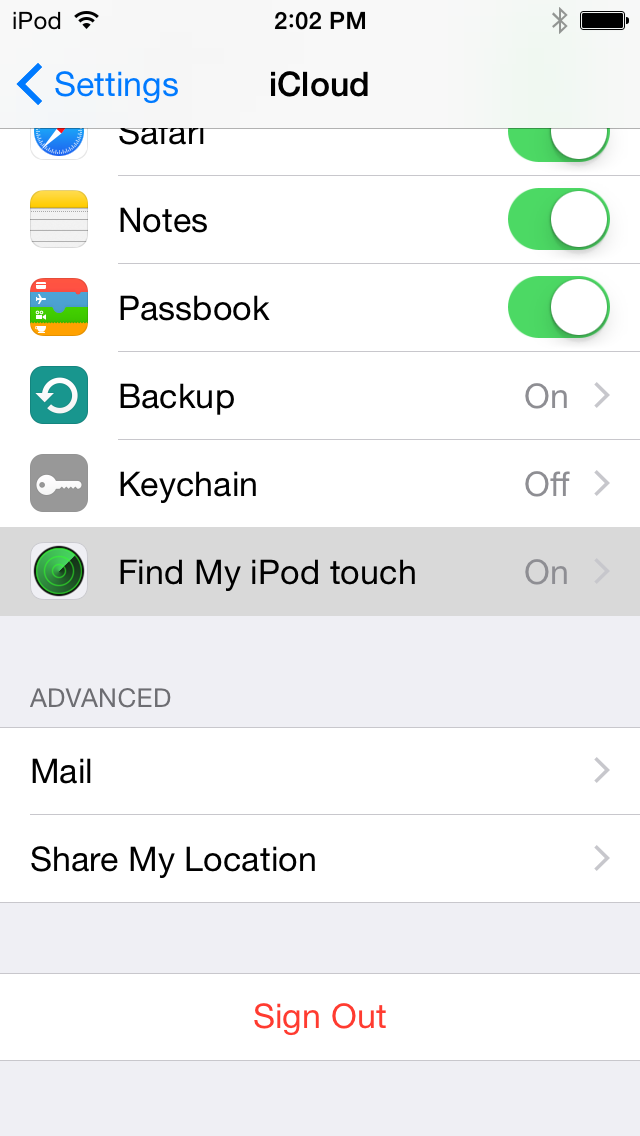
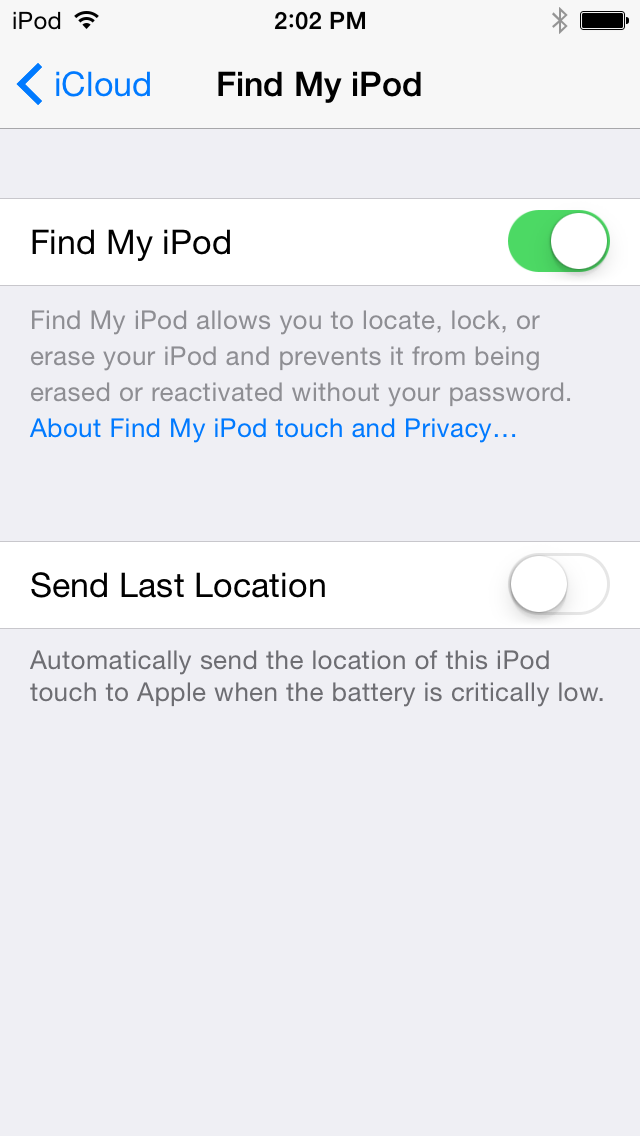
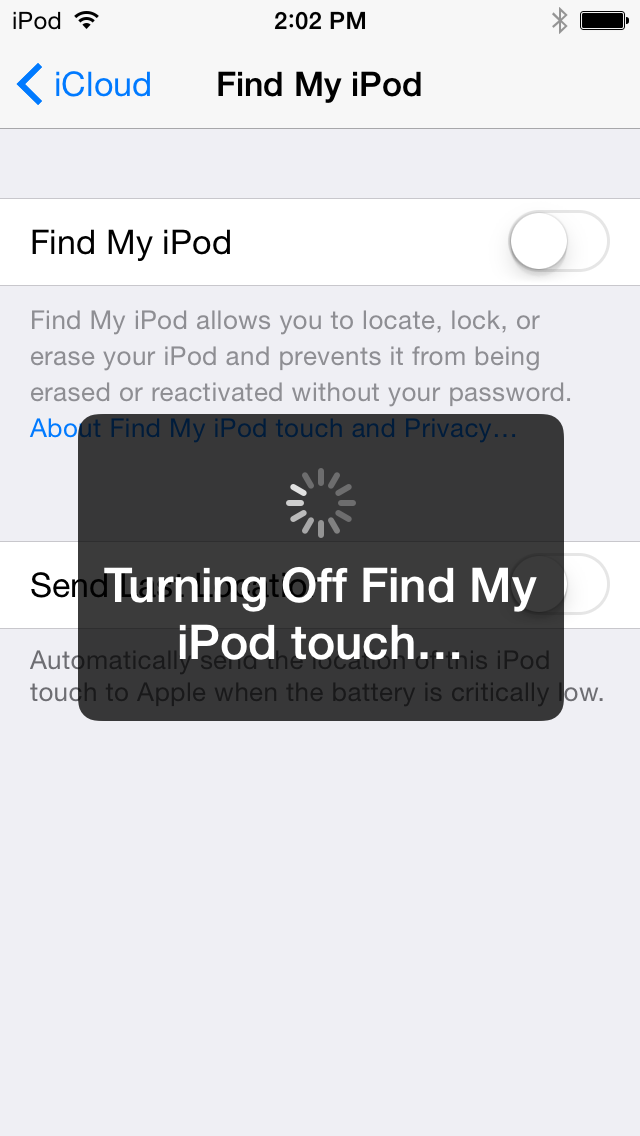
Step Four
Return to the Settings menu by tapping the iCloud then Settings buttons at the top left of the screen. Then enable Airplane Mode by tapping the Airplane Mode switch.
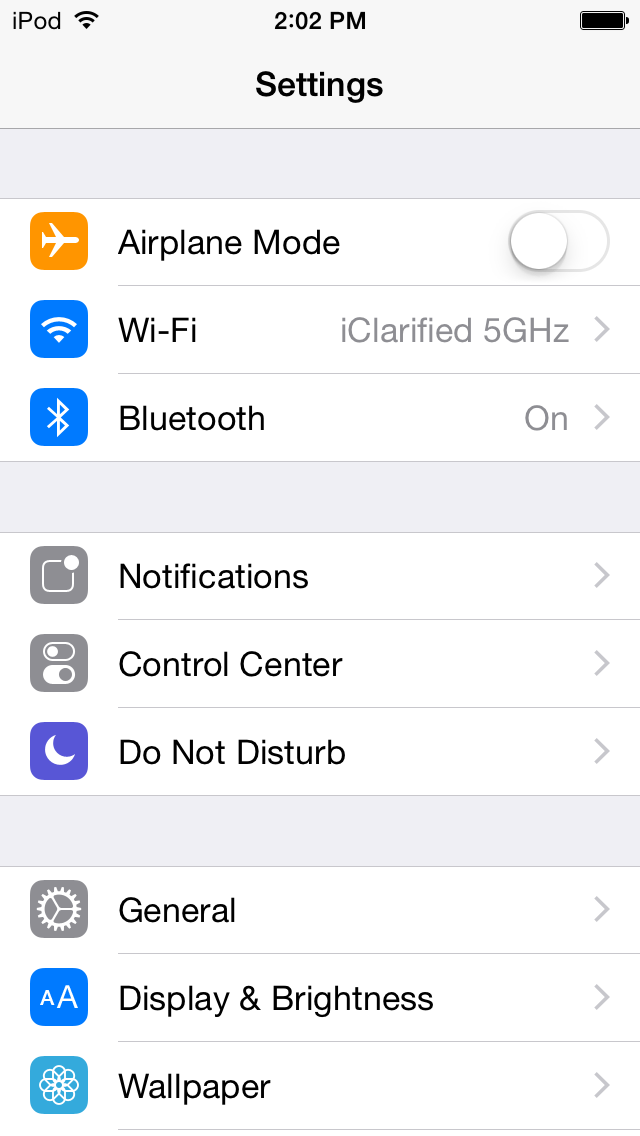
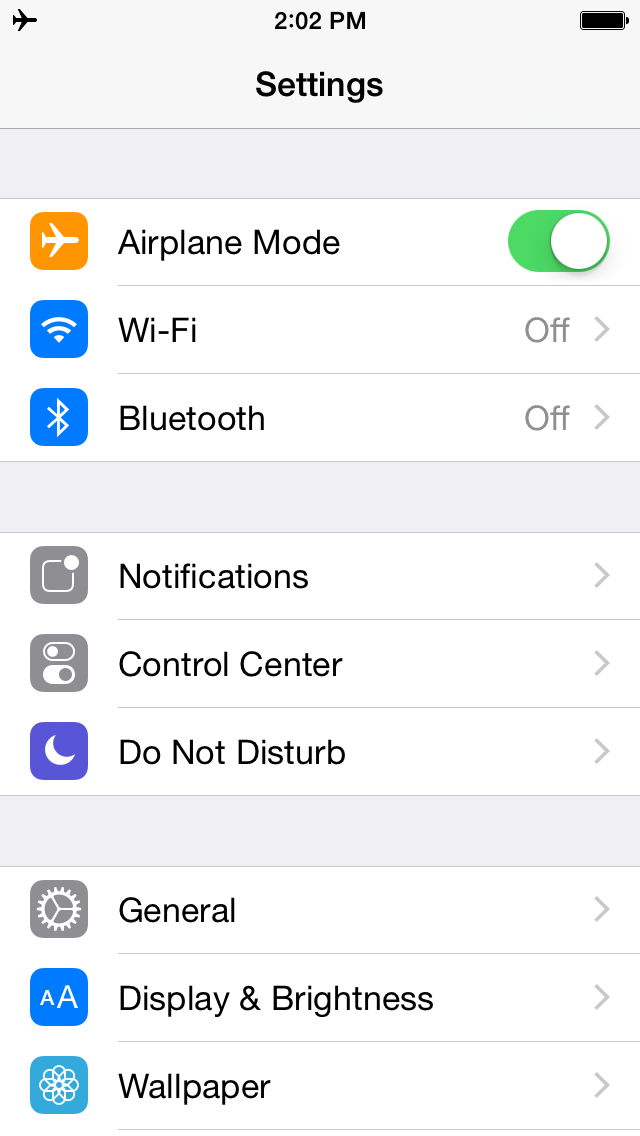
Step Five
Connect your iPod touch to the computer via a USB cable, launch iTunes, and perform a manual backup. It is very important that you remember to backup your device before continuing as you could lose your data if the jailbreak process does not complete successfully.
Step Six
Double click the Pangu executable from the iClarified folder on your desktop to launch the application.
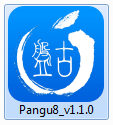
Step Seven
You will notice the device is detected by the software. Click the large Start Jailbreak button to begin your jailbreak.
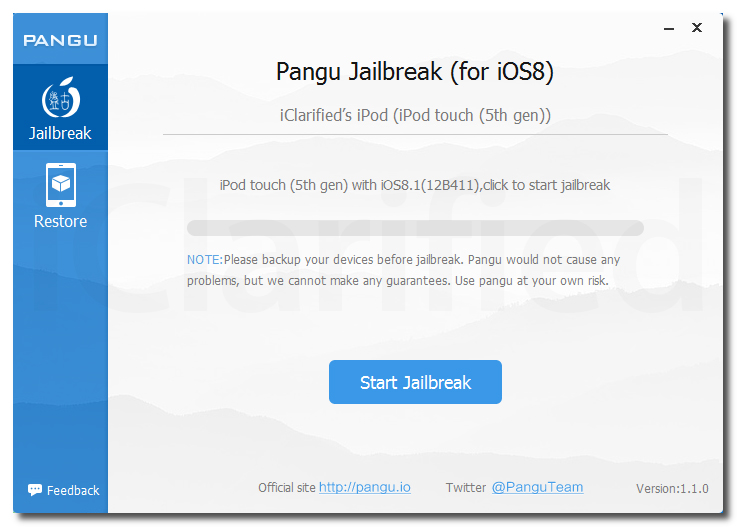
Step Eight
You will be prompted to confirm that you've backed up your device and that it's in Airplane Mode, click the Already Did button to continue.
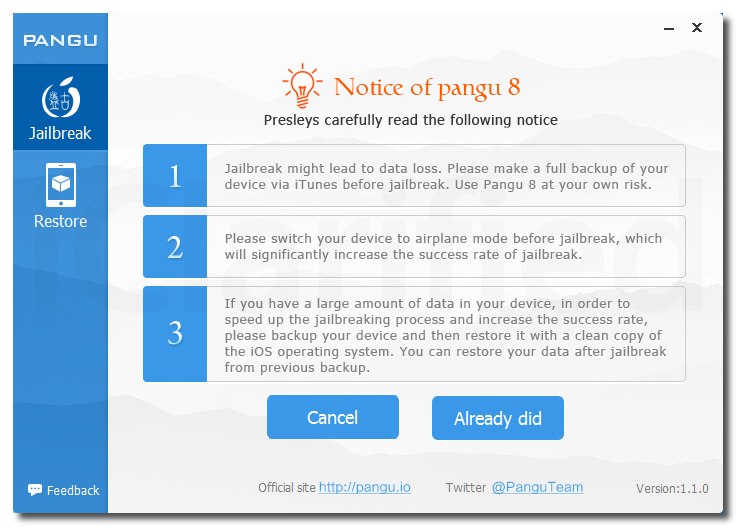
Step Nine
The Pangu app will now begin the jailbreak process.
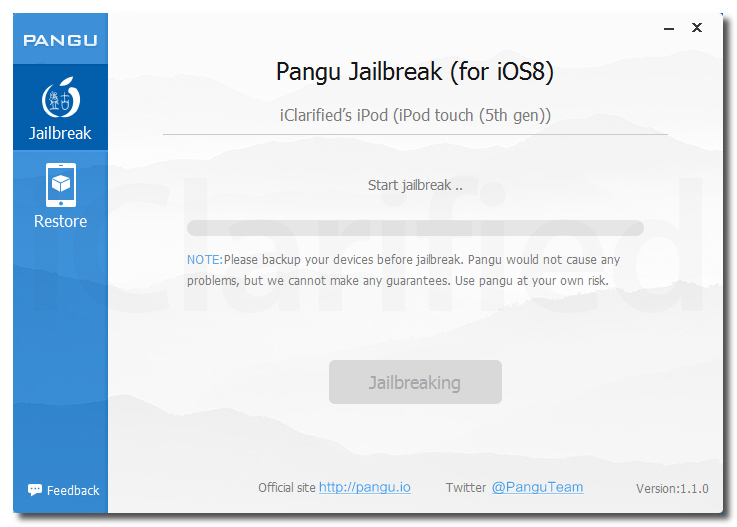
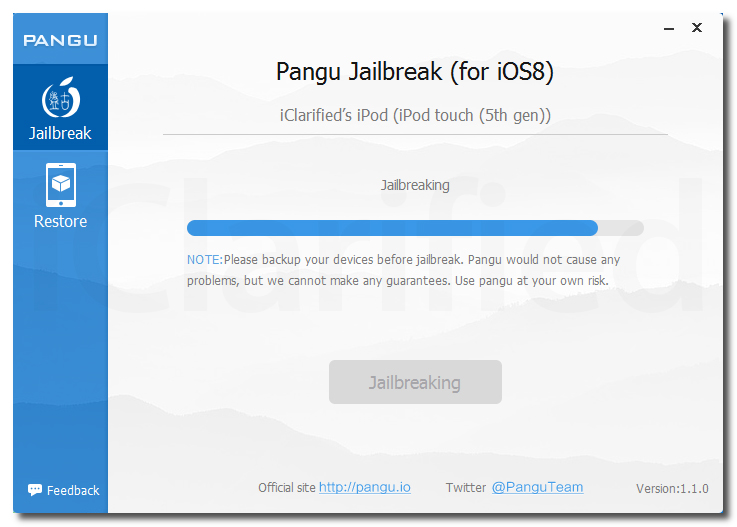
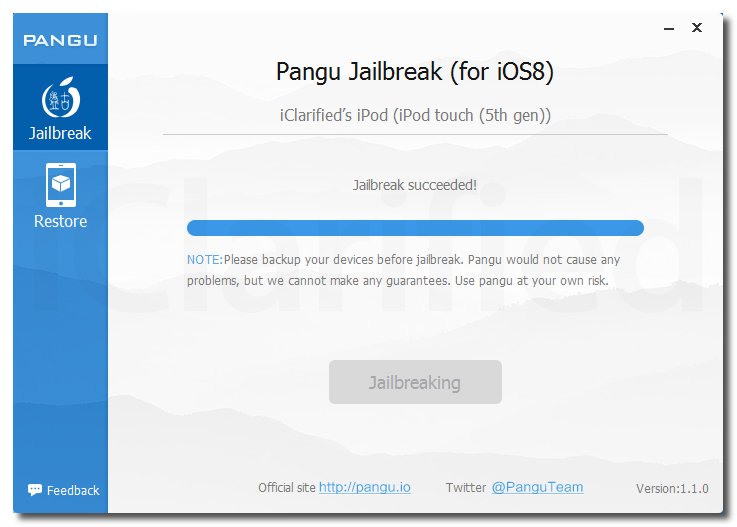
Step Ten
Once the jailbreak has completed successfully, your iPod will reboot and a Pangu app and Cydia app will appear on your Springboard. Congratulations, you're now jailbroken!
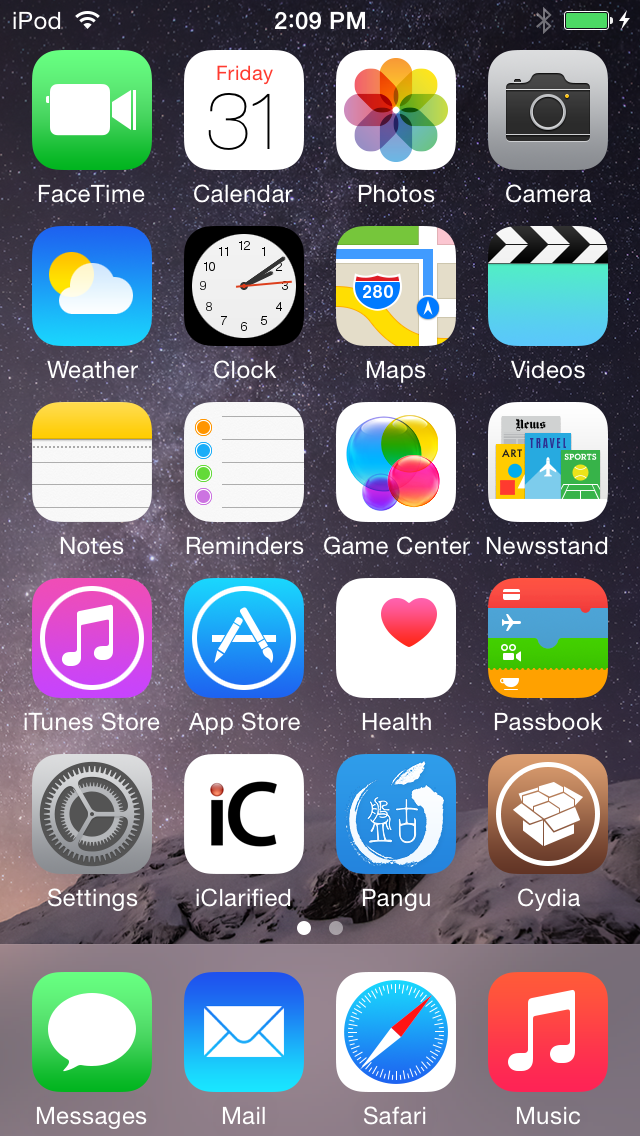
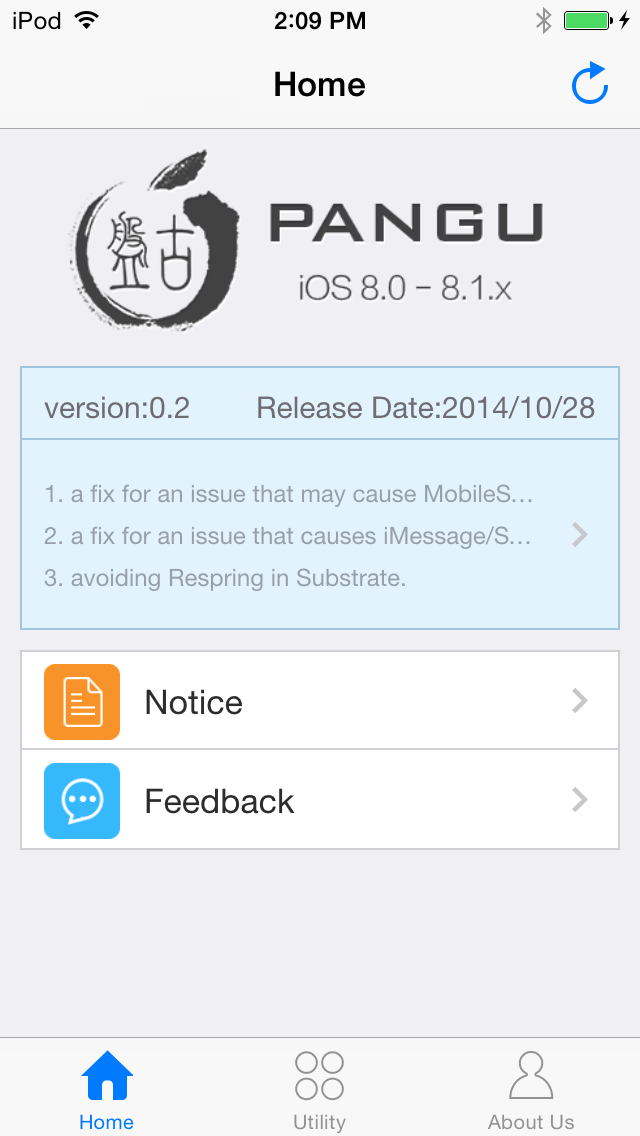
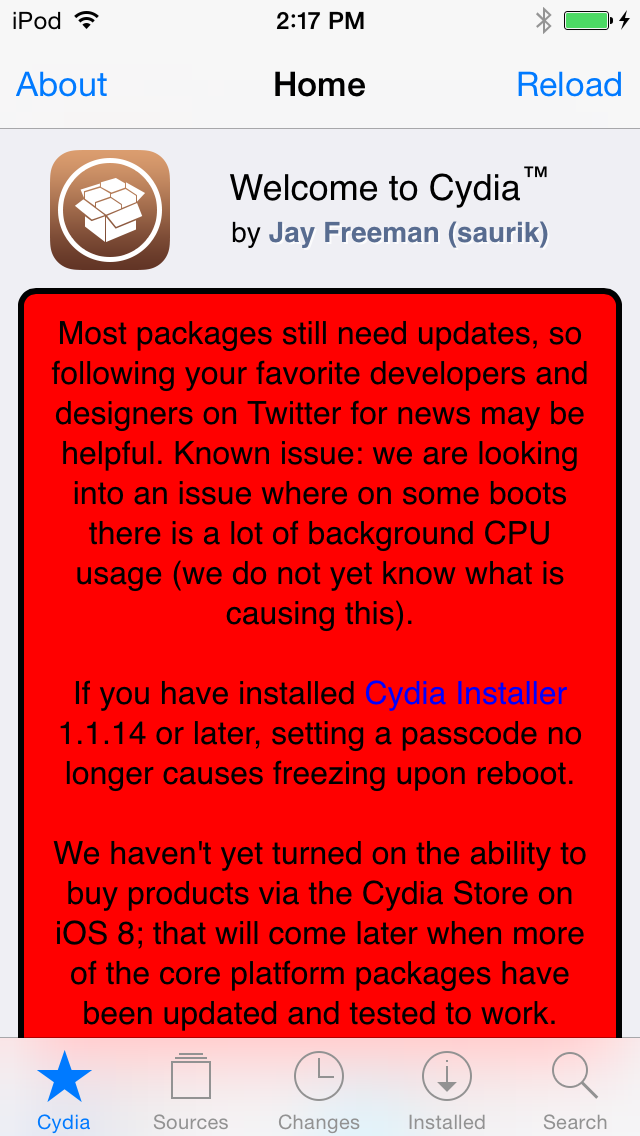
*A big thanks to the Pangu team and all the others who contributed to this jailbreak.
No comments:
Post a Comment