How to Flash / Restore Android Tablet PC with Livesuit .
Step by Step Tutorial .
Livesuit Flashing Tool support and work with Allwinner A10,A13,A20,A31 Chipset based Tablets . Its great tool to restore your tablet on stock firmware or upgrade tablet pc. However there are more tools available for flashing Allwinner tablet but Livesuit is best available flashing tool for Allwinner Tablets.
See video tutorial : How to flash Allwinner Tablets
Most of time no need to connect tablet with PC to start Livesuit but sometimes Livesuit give error in opening ,in this case you need to connect tablet first then click on Livesuit.exe.
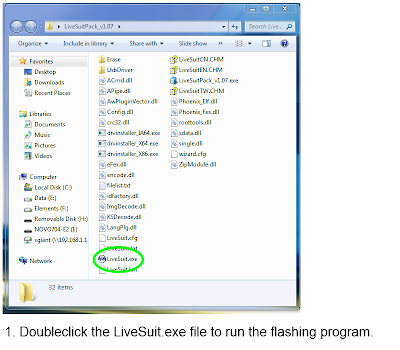
1.Download Livesuit Flashing tool and double click on Livesuit.exe to run the tool.
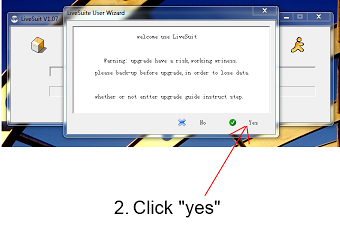
2. Now Click Yes .
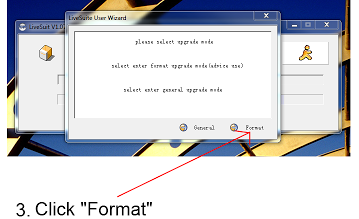
3.Livesuit wizard will ask for "Please select upgrade mode".
Click Format.
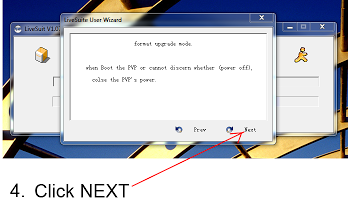
4.Click on NEXT.
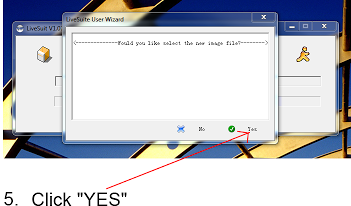
5. Select .img file,firmware you have downloaded for tablet . Unplug tablet if you connect it to PC previously.
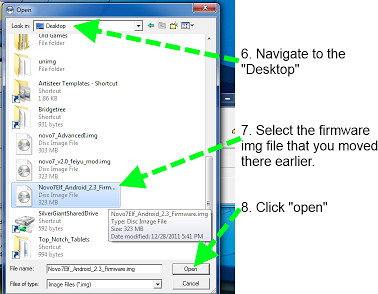
8.Select firmware and click open.
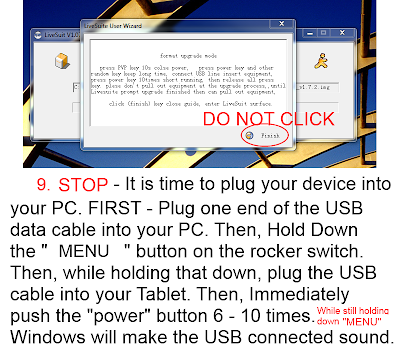
9. Now plug your tablet to computer. Press Volume down button and insert cable in Tablet. PC will recognize you tablet and will install drivers.
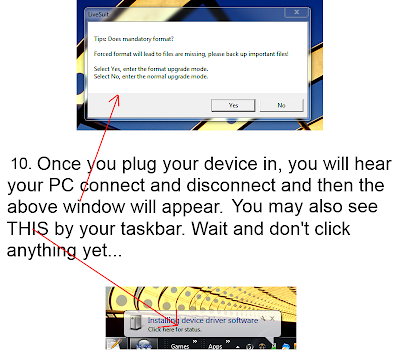
10. Once it done tablet will be connected to PC and above window will pop up.
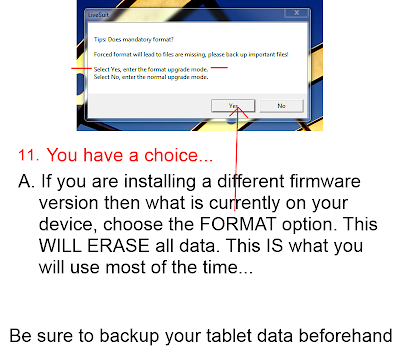
11. Selecting Format upgrade mode is always suggested. This will erase all your data .
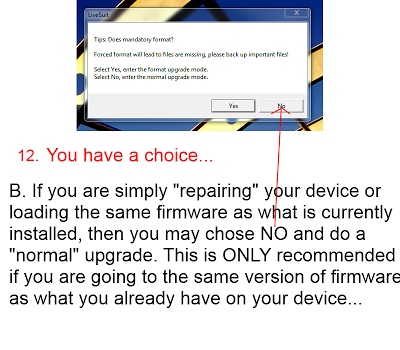
12. In case
of flashing with same firmware you may click on No. In case of No make
sure you are installing same version as installed by company.
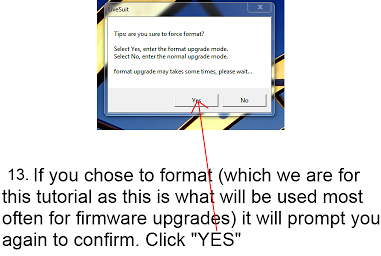
13. Click Yes
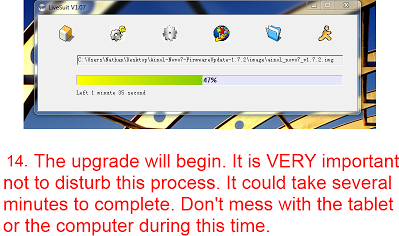
14. Flashing process will start .It will take 3-5 minutes to complete the firmware loading.
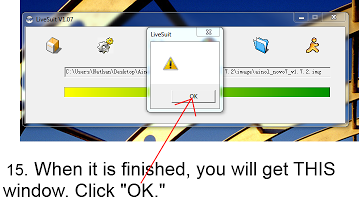
15. A window will pop up with massage OK . Click on Ok.
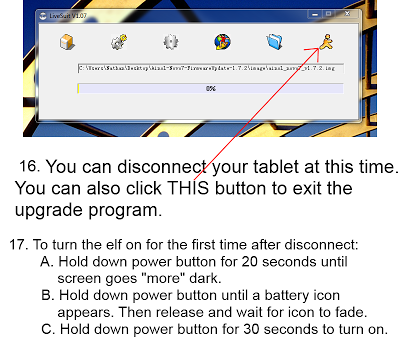
16. Disconnect the tablet and turn it on. First boot will take 2-4 minute to loading complete files. Do not panic. You are done.
Make sure to charge battery more than 60% . Power failure during flash may result dead tablet.
No comments:
Post a Comment